In this article we will describe how to set up Infisical in AKS using ArgoCD and Helm and how to integrate with an application using kustomize.
Infisical just unlocked a big challenge in GitOps by providing a CRD ( Custom Resource Definition ) that pulls secrets stored and centralized and managed within one easy and clear dashboard , and make it easy to use in kustomize/helm templates in order to keep secret rotation smooth , simple and secure.

Prerequisites.
- Git
- GitHub repository
- Kubernetes cluster with ArgoCD installed
- Infisical Helm chart
- Your own repository
- kustomize
First we need to fork the repository in order to easily update helm chart values.

Then once we forked the repository we can go to helm chart and update values.yaml with our own parameters .
To be able to access the frontend of Infisical , Ingress should be activated.
##Update the ingress parameters inside infisical/helm-charts/infisical/values.yaml
ingress:
## @param ingress.enabled Enable ingress
##
enabled: true
## @param ingress.ingressClassName Ingress class name
##
ingressClassName: nginx
## @param ingress.nginx.enabled Ingress controller
##
nginx:
enabled: false
## @param ingress.annotations Ingress annotations
##
annotations:
{}
# kubernetes.io/ingress.class: "nginx"
# cert-manager.io/issuer: letsencrypt-nginx
## @param ingress.hostName Ingress hostname (your custom domain name, e.g. `infisical.example.org`)
## Replace with your own domain
##
hostName: "infisical.yourdomain.com"
In order to use email authentication service we need to configure the SMTP from values.yaml file.
You can find here the different email providers and how to configure https://infisical.com/docs/self-hosting/configuration/email
## Update the ingress parameters inside infisical/helm-charts/infisical/values.yaml
SMTP_HOST: smtp.office365.com
SMTP_USERNAME: username@yourdomain.com # your username
SMTP_PASSWORD: password # your password
SMTP_PORT: 587
SMTP_SECURE: true
SMTP_FROM_ADDRESS: username@yourdomain.com
SMTP_FROM_NAME: Infisical
## @param backendEnvironmentVariables.SITE_URL Absolute URL including the protocol (e.g. https://app.infisical.com)
##
SITE_URL: infisical.local
## @param backendEnvironmentVariables.INVITE_ONLY_SIGNUP To disable account creation from the login page (invites only)
##
INVITE_ONLY_SIGNUP: false
Now , create a “tooling” folder in your repository where you can install all your tools.

Make sure your tooling folder respects the helm chart standards.
.
└── automatic
├── Chart.yaml
├── templates
│ └── Infisical
│ ├── infisical.yaml #argocd application manifest
│ └── secrets-operator.yaml #argocd application manifest
└── values.yamlWe have to add 2 manifests here “infisical.yaml” and “secrets-operator.yaml” and then update values.yaml.
#infisical.yaml
apiVersion: argoproj.io/v1alpha1
kind: Application
metadata:
name: infisical
namespace: argocd
spec:
destination:
namespace: infisical
server: {{ .Values.spec.destination.server }}
project: default
source:
path: helm-charts/infisical #infisical deployment
repoURL: https://github.com/HasseneFliss/infisical.git #add your infisical repository url
targetRevision: HEAD
#secrets-operator.yaml
apiVersion: argoproj.io/v1alpha1
kind: Application
metadata:
name: infisical-secret-operator
namespace: argocd
spec:
destination:
namespace: infisical
server: {{ .Values.spec.destination.server }}
project: default
source:
path: helm-charts/secrets-operator #secret operator deployment
repoURL: https://github.com/HasseneFliss/infisical.git #add your infisical repository url
targetRevision: HEAD
#values.yaml
spec:
destination:
server: https://kubernetes.default.svc #add your targeted cluster (here is local cluster)
Now Let’s go to ArgoCD and create a central tooling deployment project ( Don’t forget to add your repository in ArgoCD, You can refer to this link for that https://argo-cd.readthedocs.io/en/stable/user-guide/private-repositories/).

Once set up , you will see that infiscal and its secret operator have been added.

Now if we check both of them we should get the below kubernetes objects created.


To make sure that your pod is running perfectly and SMTP is perfectly configured , in infisical ArgoCD project , your backend pod log suppose to have logs like shown below.

Now that we have everything working perfectly , let’s login.
Hit your ingress url and create an adminstrator account for theby clicking the “Continue with Email” .
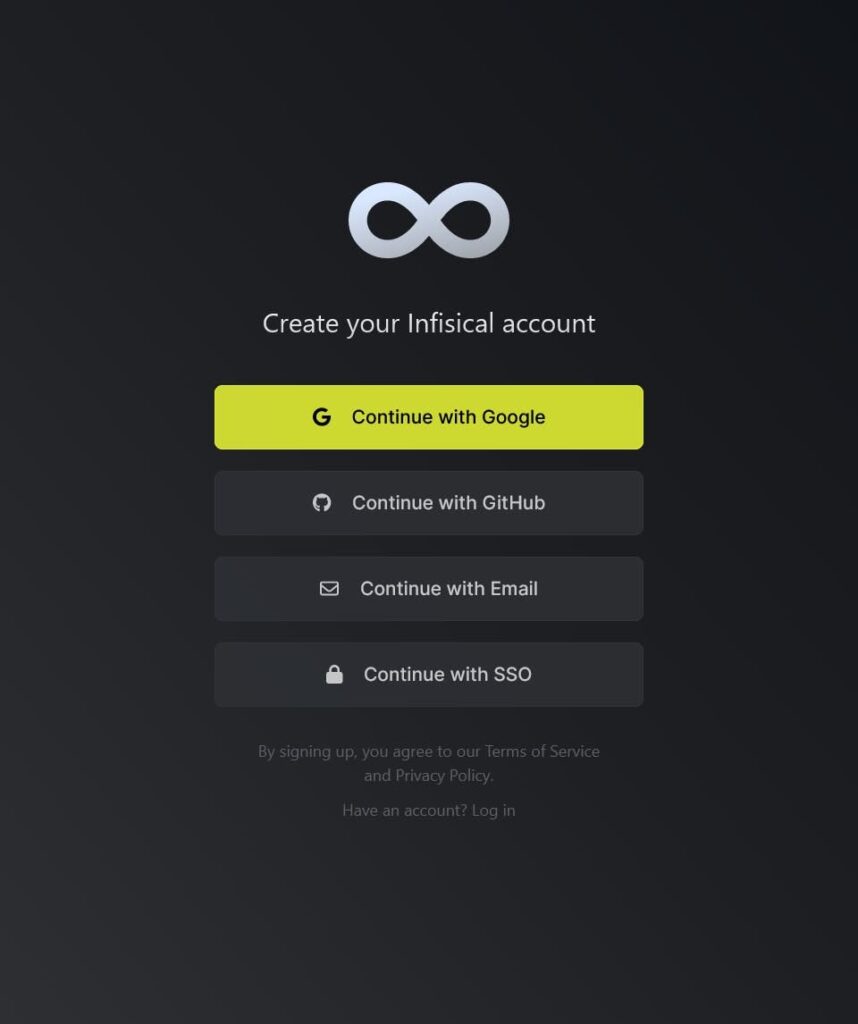
If you don’t have an account , click on “create an account”.

- Enter your email id and click the “Get Started” option and email with security code will be send to you.
- Fill the security code and click on “Verify”.

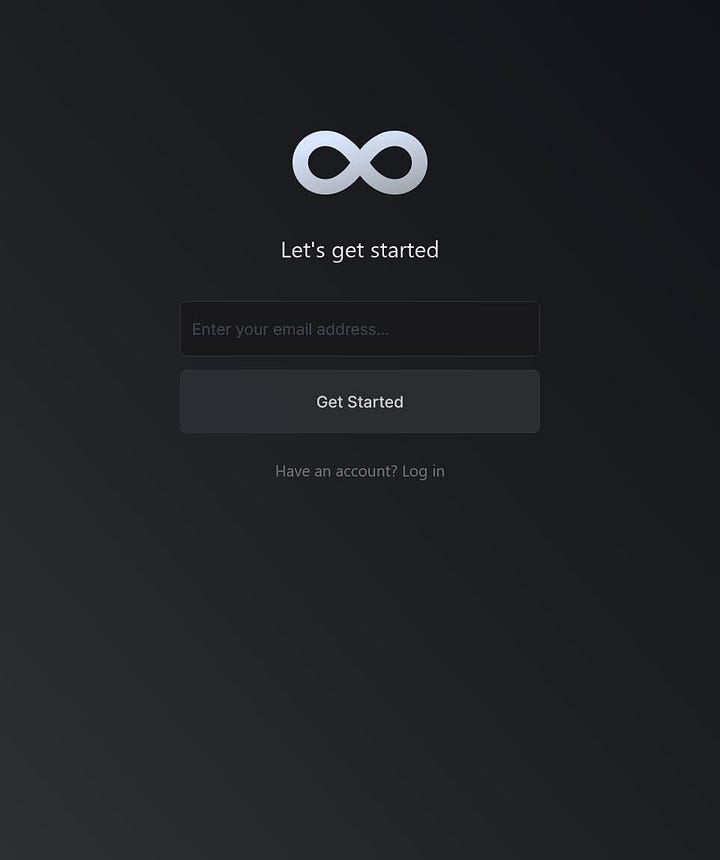
- Enter the details accordingly and click “Sign Up” option

- Once you sign up, you will need to download “Emergency Kit” and save it somewhere safe. If you get locked out of your account, we can use this emergency kit to unlock it

- Now we are redirected to the homepage of Infisical

Configuration
- Create a new project by clicking the “Add New Project” and name your project “MyApp”.

- Once you created the project , you will get an interface like below. We can see different environments like Development, Staging and Production.
- We are going to add the secrets in the Development environment by clicking the “Go to Development” option.

- Infisical offers the possibility of copying secrets from other environments and upload env files .
- We can also create a secret by clicking the “Add a new secret” option.

- Add the required secrets and save the changes

Secrets Operator Setup
- First, we need to generate a Service Token from our project settings

- Select the “Create token” option and enter a name for the service token.
Select the environment, secrets path, expiration and permissions according to your use case and click on “Create” option

- Once the service token is created, copy and save it somewhere safe. We need this token to configure the secrets operator

- We need to create now a Kubernetes secret containing the Service Token.
$ kubectl -n infisical-demo create secret generic infisical-secret --from-literal=infisicalToken=ADD YOUR TOKEN HERE
secret/infisical-secret createdApplication template using Kustomize
- We need to deploy a sample Nginx application using the below manifest file in order to use the created secret.
The annotationsecrets.infisical.com/auto-reload: "true"ensures that it automatically redeploys when managed secrets are changed. - For this we will use the GitOps approach using Kustomize.
- First we need to create a Kustomize repository where we will have our manifests ( We don’t need to create the svc.yaml and ingress.yaml and other objects as our goal is to use Infisical only here ).

Let’s start with the Base
# crd-infisical.yaml
apiVersion: secrets.infisical.com/v1alpha1
kind: InfisicalSecret
metadata:
name: infisical-demo
namespace: infisical-demo
spec:
hostAPI: http://infisical-backend.infisical.svc.cluster.local:4000/api
resyncInterval: 10
authentication:
serviceToken:
serviceTokenSecretReference:
secretName: infisical-secret #Secret that has our token
secretNamespace: infisical-demo
secretsScope:
envSlug: dev
secretsPath: "/"
managedSecretReference:
secretName: infisical-ui-managed-secret #Secret that will be generated
secretNamespace: infisical-demo
# deployment.yaml
apiVersion: apps/v1
kind: Deployment
metadata:
name: myapp
namespace: infisical-demo
labels:
app: myapp
annotations:
secrets.infisical.com/auto-reload: "true"
spec:
replicas: 1
selector:
matchLabels:
app: maypp
template:
metadata:
labels:
app: myapp
spec:
containers:
- name: myapp
image: < ADD YOUR IMAGE HERE >
envFrom:
- secretRef:
name: infisical-ui-managed-secret ##Secret that will be generated
ports:
- containerPort: 80
#namespace.yaml
apiVersion: v1
kind: Namespace
metadata:
labels:
name: infisical-demo
annotations:
argocd.argoproj.io/sync-wave: "-1"
name: infisical-demo
#Kustomization
apiVersion: kustomize.config.k8s.io/v1beta1
kind: Kustomization
resources:
- deployment.yaml
- namespace.yaml
- crd-infisical.yaml
generatorOptions:
disableNameSuffixHash: true
Let’s move to overlay/dev folder now.

#deployment-patch.yaml
- op: replace
path: /spec/template/spec/containers/0/image
value: nginx
- op: add
path: /spec/revisionHistoryLimit
value: 2
#kustomization.yaml
apiVersion: kustomize.config.k8s.io/v1beta1
kind: Kustomization
resources:
- ../../base
patches:
- path: ./patches/deployment-patch.yaml
target:
kind: Deployment
version: v1
images:
- name: nginx
newTag: 1.25.2
Application deployment using ArgoCD
- Create your ArgoCD project and point it to ( Do not forget to import your repository to ArgoCD )
- You can use my repository as reference https://github.com/HasseneFliss/demo-infisical.git


- We can see that “infisical-demo” CRD has been created.
- To make sure if the secret pulling is done successfully , we can check the live manifest of “infisical-demo”.

- The final step is now to check if the secrets are injected inside the pod so we exec inside the pod.


Thank you for reading.

